“Frames win games” is a term employed by many manufacturers to market their high end computer parts to consumers. Turns out that this phrase is actually true in many regards. High frame rates provide smoother gameplay, faster response time and an overall richer experience for the user.
Frames are the single image from a sequence of images that form part of an animation in videos or games.FPS (Frames Per Second)is the number of new images that are displayed per second on the monitor. The faster the framerate, the quicker the flow of new information and the quicker the response time of the user.
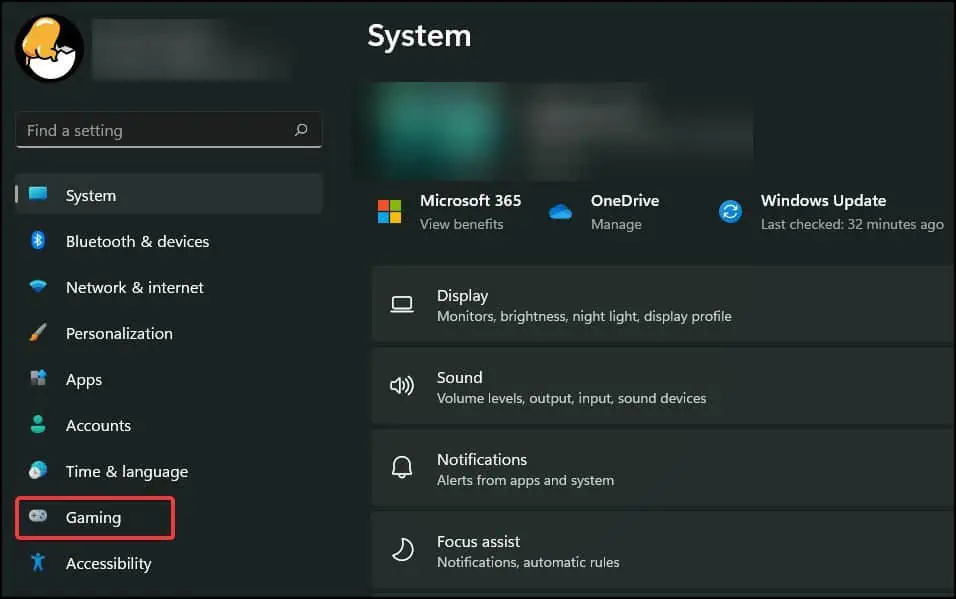
What Determines FPS?
Bothhardware and softwareplay an equal role to determine the frames your device can output. Different applications require different amounts of system resources to run smoothly.
If the hardware isinadequate or not maintained properly, you will experience a drop in performance due to the system overheating or due to the hardware’s inability to process incoming data fast enough.
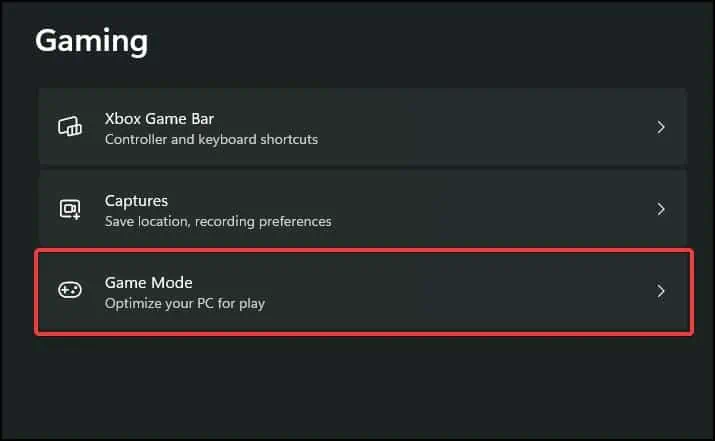
Likewise, if a software is not optimised for the hardware, it canhog resources and slow down the systemwhich will stutter or crash applications and games. This can completely ruin the experience and make the user frustrated with their system.
Luckily, there are several software and hardware tweaks you can apply that can help your system gain a boost in performance.
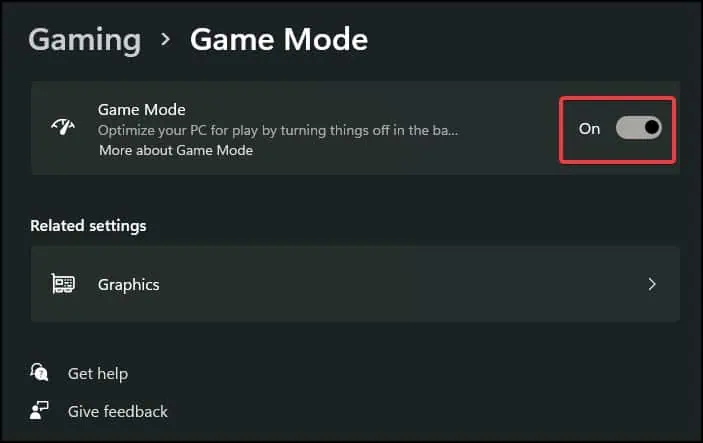
How to Get More FPS on PC?
Some basic methods to increase the frame-rate include closing any background processes or fiddling with thein-game settings. To make the most drastic improvements in your system, upgrading or swapping older components with newer and faster ones is the most effective solution.
However, purchasing expensive computer parts or lowering the graphics settings of the games to improve performance may not be the most viable solution for every user. To solve this, we’ve started with a few simple solutions that can help improve the performance of your system.
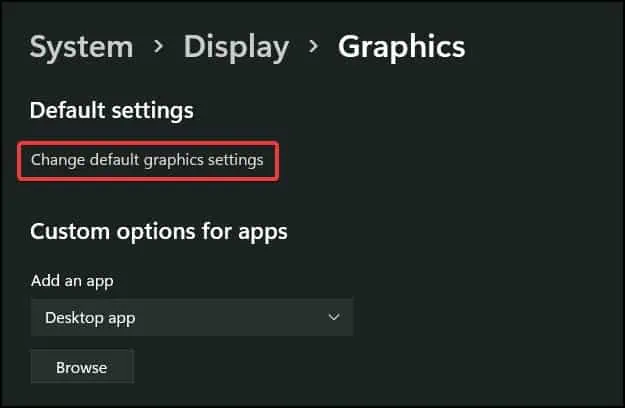
Windows Game Mode
Game Mode is a feature of Windows OS that optimises and increases the performance of a device by investing more system resources into the games than it would normally do.
This redirection of resources gives a boost to the performance of the system and increases frame rates in the games you play, providing a much smoother experience.
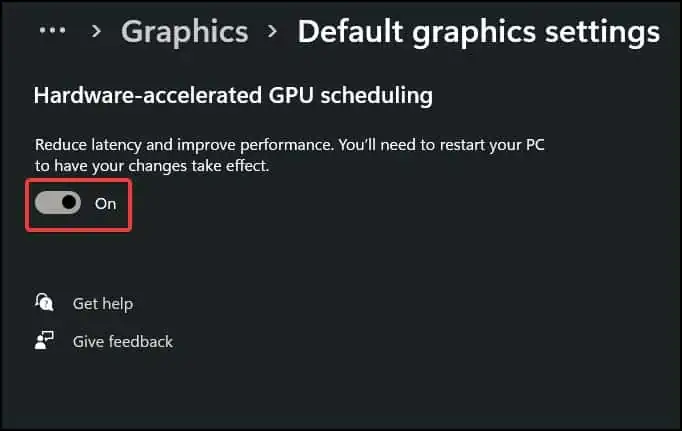
To enable this feature:
Disable Startup and Background Apps
Startup apps are applications that automatically start after you boot and log into your device. These applications take up system resources like CPU and memory to operate which can cause the system to not run optimally.
Disabling them during startup frees up resources that can be otherwise used in the applications you’re currently using. To disable startup and background apps:
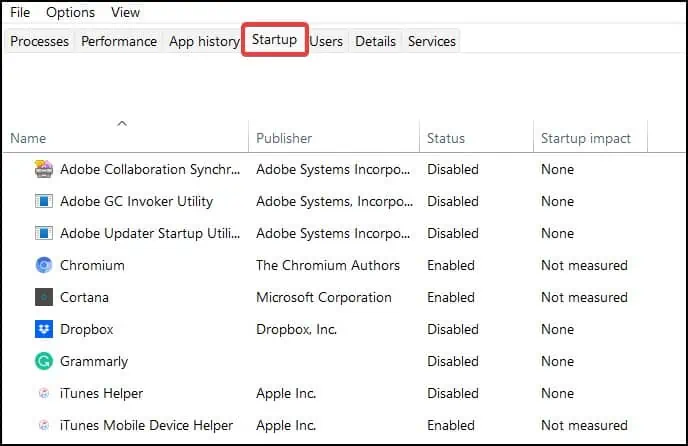
Background apps are services that run on your device that perform activities like backup and processing information for apps without being launched. Background apps also help launch apps faster on your device. These apps however, take up resources in the device. To disable background apps:
Change Power Plan
Power plan determines theamount of power your device consumeswhile in use. It manages various software and hardware components of your device and enables or disables them automatically when not in use.
When the power is low, the Power plan feature makes the device consume less energy which decreases performance. To make your device operate at a constant rate,

Note:Changing your device’s power plan can cause the battery life to decrease in portable devices.
Change In-Game Settings
Games nowadays have settings and features that allow users to change the quality and enable or disable some features that affect the overall performance.
Disabling features that enhance the game visually can increase the performance and deliver a smoother experience while playing. To disable features
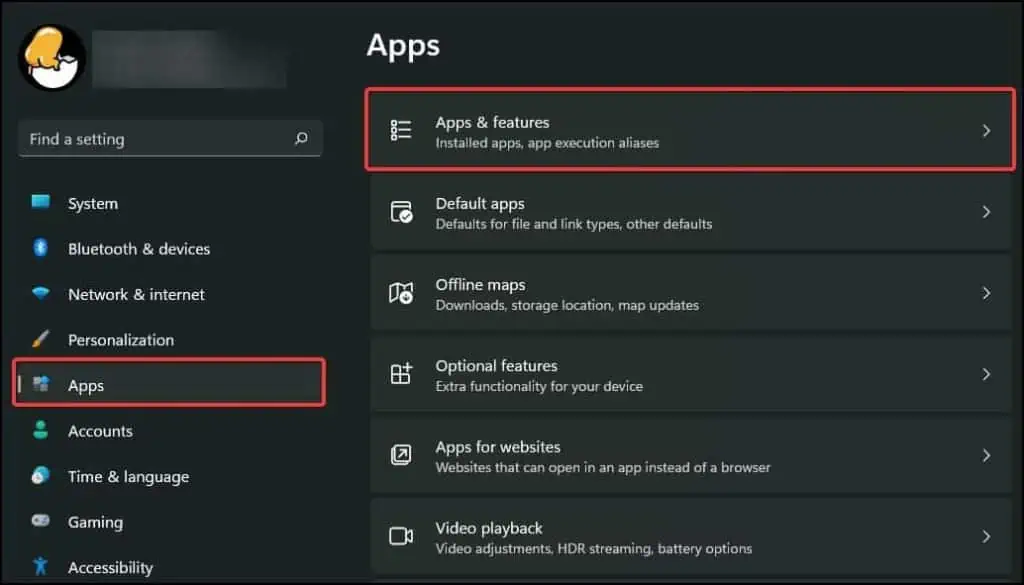
GPU Settings
If you have a dedicated graphics card in your device, changing the settingsthat improves performancecan increase the frames the GPU delivers on your system. Other settings like disabling Anti-aliasing and tweaking the Power settings can increase the amount of performance the GPU can deliver in your system.
To change these settings
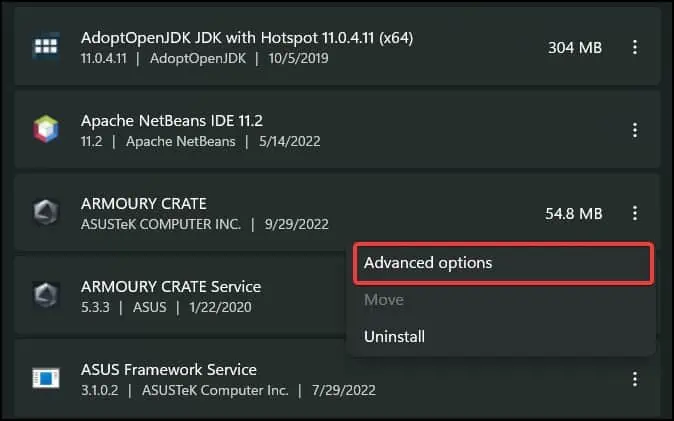
For Nvidia GPUs
If your device has Geforce experience installed, you can perform additional settings to change the GPU settings of your device. To do this
For AMD graphics
Note:These settings do not apply to AMD GPUs that are older than R7 260 Series or systems that do not support AMD Radeon Software.
Decrease Screen Resolution
If your system has ahigh resolution display, the graphics card has to sacrifice performance to match the quality of the display. Decreasing the native screen resolution can boost the performance of the graphics card by needing to process less data and increase the framerate of the games you play.
To decrease the display resolution
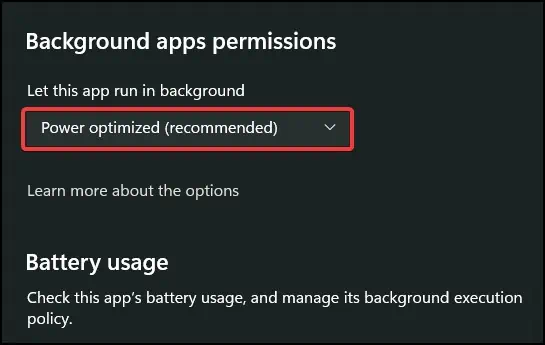
Overclock Hardware Components
Another method to increase the frame-rate of your games is to overclock the processor/memory/graphics card of your device. Overclocking increases the processing speed of the components by providing more power and increasing their clock frequency.
There are several methods by which you canoverclock the processor, memory and the GPU of your device. Before proceeding, make sure that the components support overclocking by checking the model of the components on your system and searching online.
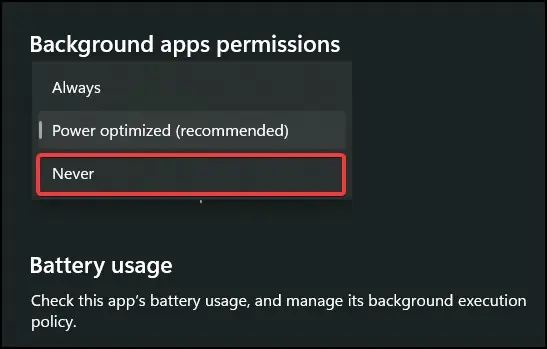
Note:Overclocking the processor, memory and graphic modules can cause unwanted behaviour and system instability.
Make sure to proceed gradually while overclocking the components. Provide sufficient cooling as overclocking draws more power and generates more heat, which can throttle and reduce the lifespan of the system. Make sure that the power supply of your device has enough rating to provide sufficient power to overclock the components.
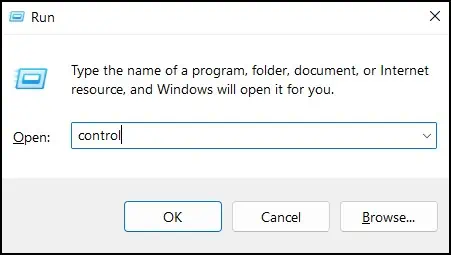
Update Drivers
Besides addressing hardware issues, updating device drivers can increase the performance by adding new features and optimising the components to run more efficiently. To update the driversfrom Device Manager
you’re able to also manuallyupdate the driversof your device from your device manufacturer’s support application or support page.
Cooling
If the performance of your laptop or desktop decreases significantly after sometime or during heavy usage, then the insufficient cooling solution might be causing your system to not reach its fullest potential.
Bypreventing overheating, the system can increase its performance significantly making the core components such as the CPU, GPU and the memory to run at an optimal temperature. To optimise
Increasing the speed (rpm) of the fans in your device also helps in enhancing the cooling capability of your system. This can be done from the BIOS or third-party applications that can allow you to customise the cooling profile for the system.
Upgrade Parts
The last solution would be to upgrade the system components. The CPU, RAM and GPU can be upgraded toincrease the performanceof your system significantly. Newer components are much faster and are more suited to handle tasks that require more power.
If you play games that are graphically intensive, into content creation and graphic rendering, upgrading the graphics card of your device should be prioritised. If your task are more into physics simulation, upgrading the CPU of your system should be prioritised.